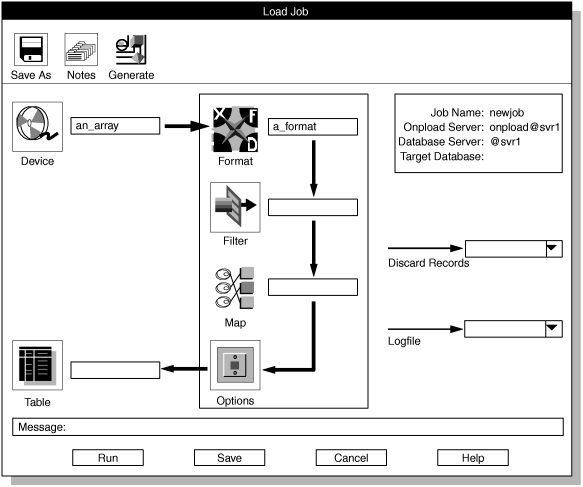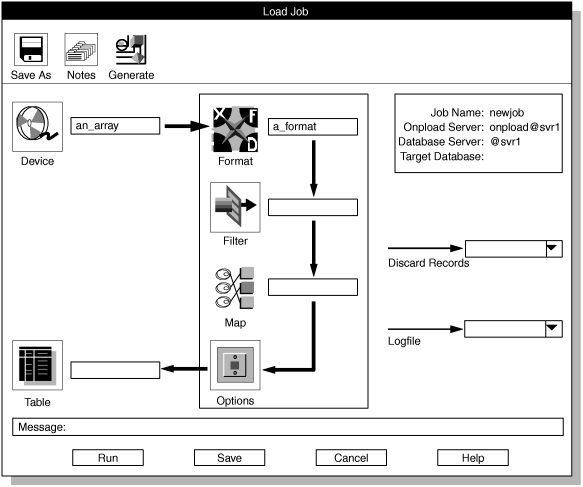In the Format-Definition window, you
must make an entry for each field of the data records in the input
file. The input file for this example (/work/mydata)
has three fields of data in each record, so you must enter format
information for three pieces of data.
To enter a format definition:
- Click Add in the Operation group.
- In the Field Name text
box, type a descriptive name for the first field of the data record.
You can choose any descriptive name. This example uses input1, input2,
and input3 for the three fields of /work/mydata.
- In the Field Type text box, type
the data type or click the down arrow for a list of selections.
Because the data in /work/mydata is
simple ASCII data, the type is Chars. Other data types are
discussed in Define formats.
- Click Perform.
Figure 2 shows
the partially completed Format-Definition window.
The entry for the first item is complete. The Field Name and Field
Type for the second item are present and ready for you
to click Perform.
- Repeat steps 2 through 4 for each of the three
input fields.
- Click OK after you complete all
of the input fields.
The display returns to the Format-Views window,
which displays the new format in the Formats list
box.
- Click Cancel to return to the Load
Job window.
The
Load Job window now displays the
name of the device and the name of the format, as the following figure
shows.
Figure 1. Partially
completed Load Job window