Using the Specs button
With the Specs button, you can display the Specifications window, where you can examine the characteristics of the columns and fields in your map.
The following figure shows a sample Specifications window.
Figure 1. The Specifications window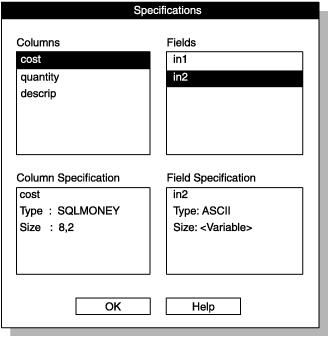
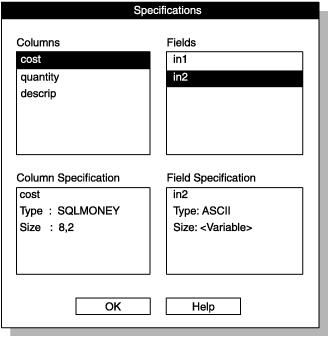
To use the Specifications window:
The Specifications window displays the attributes of columns and fields. The Specifications window does not allow you to edit the attributes it displays. To change the attributes of a field, you must modify the format of the data file. (See Format options.) To change the attributes of a column, you must use appropriate SQL statements to modify the database table.